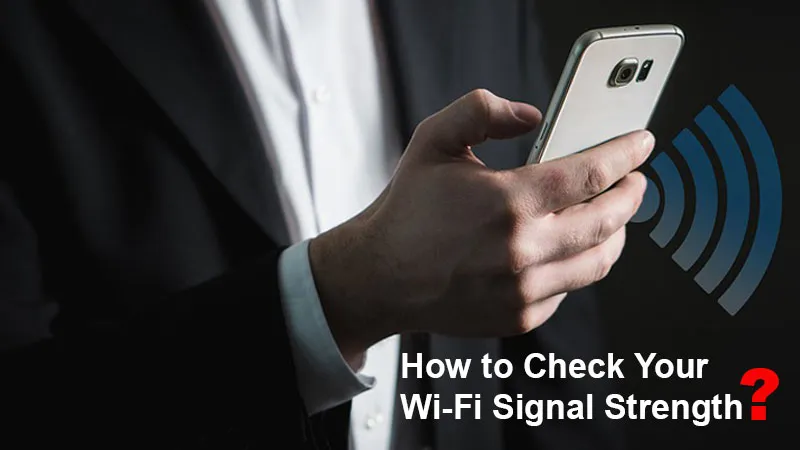What is Wi-Fi Signal Strength?
Wi-Fi signal strength controls whether the desired internet connection is consistent or not. The more the signal strength is, the more reliable your connection might work. Using this way, the Wi-Fi signal strength can be easily measured and characterized differently like how to measure Wi-Fi speed. Though, both speed and signal strength depend on one another – it can bring a better Wi-Fi experience and flawless connectivity.
Wireless signal strength is generally measured in decibel milliwatts (dBm). The measurement is effectively showcased using negative numbers. The more the number, efficiency would be the signal. You might have more confusion due to its high number signal, which is represented as the smallest number value under the negative sign in front of it.
For example:
You even have a range of Wi-Fi signal strength of -30 dBm, which is generally considered as a perfect signal. A Wi-Fi signal strength ranging from -90 dBm is known to be not sufficient.
How do I know if my WiFi signal is weak?
Use the below steps to know if your signal is weak
- If your wireless devices reliably trace out the low signal strength or the signal strength getting up and down even if you are not shifting locations.
- You may experience a far slower internet connection if at all configured via Wi-Fi.
- You may have obstacles that may act as a barrier causing a drop in signal strength
- Interference from other devices that are sending radio waves
- Low-ranging signals sent by older and less competent wireless equipment
- You may find some technical issues while receiving the device, which can make your signal to outstand weakly
- Finally, you even have low power from the wireless router that end-up in a weaker signal
Why does Wi-Fi Signal Strength Matter?
Yes, Wi-Fi signal strength is completely important, as it is the source that is going to drive the process which you have chosen. If you have a weak signal, that can lead to slow speeds, dropouts, or internet disconnection.
More the Wi-Fi signal, the higher, the more reliable connection. Eventually, this enables you to take full advantage of the internet speeds accessible to you.
Wi-Fi signal strength completely depends on its variability of factors, which includes how far you are from the router, which can be also a 2.4 or 5ghz connection, and wall materials. Closer you are to the router, the better the output. If it is a 2.4 GHz connection broadcast, they can have interfering issues. Thicker the walls (like concrete) will definitely block the Wi-Fi signal.
Hence, the weaker signal can lead to slower speeds, dropouts, and (in some cases) total disconnection.
Even though if Wi-Fi connection is low, you can get the best access using the below steps:
Step 1: Reboot your router
First, reboot your active router- which is quite an easy tip. When your internet is yet slow after a reboot, use the next step.
Step 2: Check your Wi-Fi
Your Wi-Fi can also be an issue. Make sure it is by using the internet with a device that has been connected via an ethernet cable. Yet, you face the same problem, It can be due to your Wi-Fi network. Now, you can connect through step 3.
Step 3: Check your Wi-Fi signal strength
During the process of resetting your router, which doesn’t support the problem, and utilizing your devices with an active ethernet connection. It is represented as a problem with your Wi-Fi signal strength.
Yet, you face the same issue, Here- you need to ensure the Wi-Fi-related problem. Try to use the internet for the device which has been connected via ethernet. Yet, you face the same issue, the network is the problem. When the ethernet connection is good and a router reset doesn’t support it, then it’s time to ensure the signal strength.
Checking Wi-Fi Signal Strength the Easy Way
Use the Android screen, and make sure the Wi-Fi Symbol, battery life, and other notifications are actively available.
If you want to check out the strength of your Wi-Fi, the initial step you need to do is, to ensure whether the device has any issues. If you are using iPhone, iPad, Android, Mac, or Windows PC, you must have a Wi-Fi connection indicator. Generally, we all know that four or five curved lines make up the Wi-Fi symbol, and the higher it is filled, the stronger the connection.
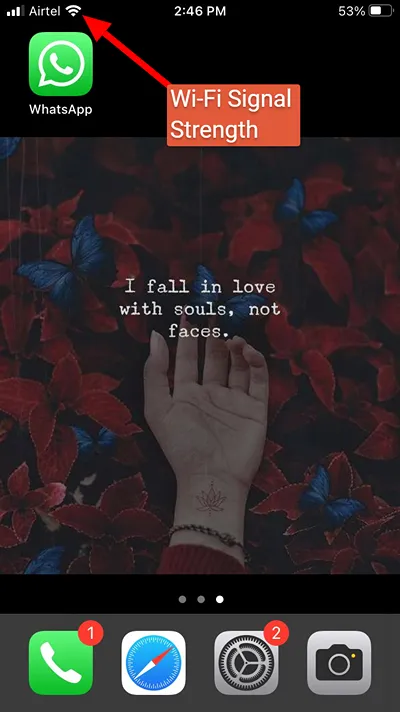
When it comes to devices like phones, tablets, and laptops it is different and may specify a diverse Wi-Fi strength. Since, it is quite worth referring to a second, or even third device. If you look up the phone, study the testing period of the tablet, too. Simply, compare the internet performance on both devices and find whether the display for Wi-Fi strength is quite accessible. If at all you have a comparable result with both, you may have an excellent baseline to utilize.
If you’ve strong-minded your Wi-Fi connection is effectively weak, first, you need to pay attention to the Wi-Fi bars on your smartphone or tablet. Notice how far you are from the router, and count how many walls there are between it and you.
Just see whether when your Wi-Fi bars rise or lessen, in order to get closer results.
Advanced Method to Check Wi-Fi Strength
Look at the Access point dialog which shows the Wi-Fi network with a -40dBM connection.
Verifying the bars in a symbol will only let you more. When you happen to dig deeper into the strength of your Wi-Fi, you have to utilize the app or program (like the AirPort Utility app or Wi-Fi Analyzer) to find its decibels relative to a milliwatt (dBm).
On the other hand, you even have various options to measure a Wi-Fi signal in multiple ways. Here, the best way for the accurate measurement is milliwatts (mW), but it’s even the hardest to read in accordance with its number of decimal places (0.0001 mW). Received Signal Strength Indicator (RSSI) can be another wise option, but Wi-Fi vendors handle it conflictingly with variations in scales. Decibels relative to a milliwatt (dBm) will escape you from these issues, and many manufacturers tend to convert RSSI to dBm anyway. Hence, to bring the pack of measurement.
Tools: Wi-Fi Analyzer Tools
You can use the Airport Utility App for iPhone and iPad or Wi-Fi Analyzer for Android to check the strength of the Wi-Fi signal on your phone or tablet. Both are simple to use and display information for all nearby wireless networks.
To check the wi-fi signal on the Laptop/PC, check the microsoft apps or download application from the softonic website.