The prime need exists to update your iPhones regularly. To enjoy the well-versed features of Apple Software update is essential. You should not iOS skip your updates for any reason. In case you have insufficient storage for updates. We give a solution to your query!
Update your iPhones in insufficient storage
Here are various strategies to update your iPhone with insufficient storage. However, the update process can be challenging if you are dealing with limited storage space.
#1 Check Available Storage
Before attempting to update your iPhone, check how much available storage you have. To do this, go to “Settings” > “General” > “iPhone Storage.” This section provides a breakdown of your storage usage.
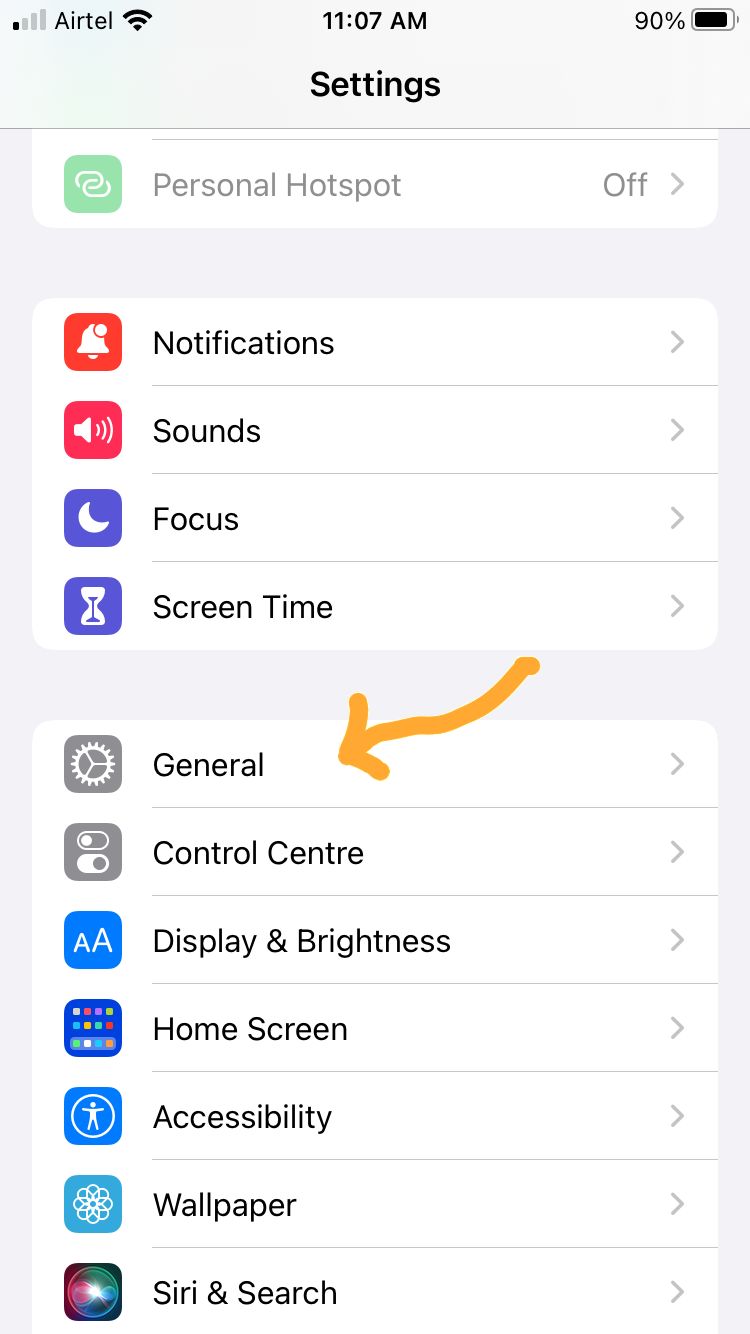
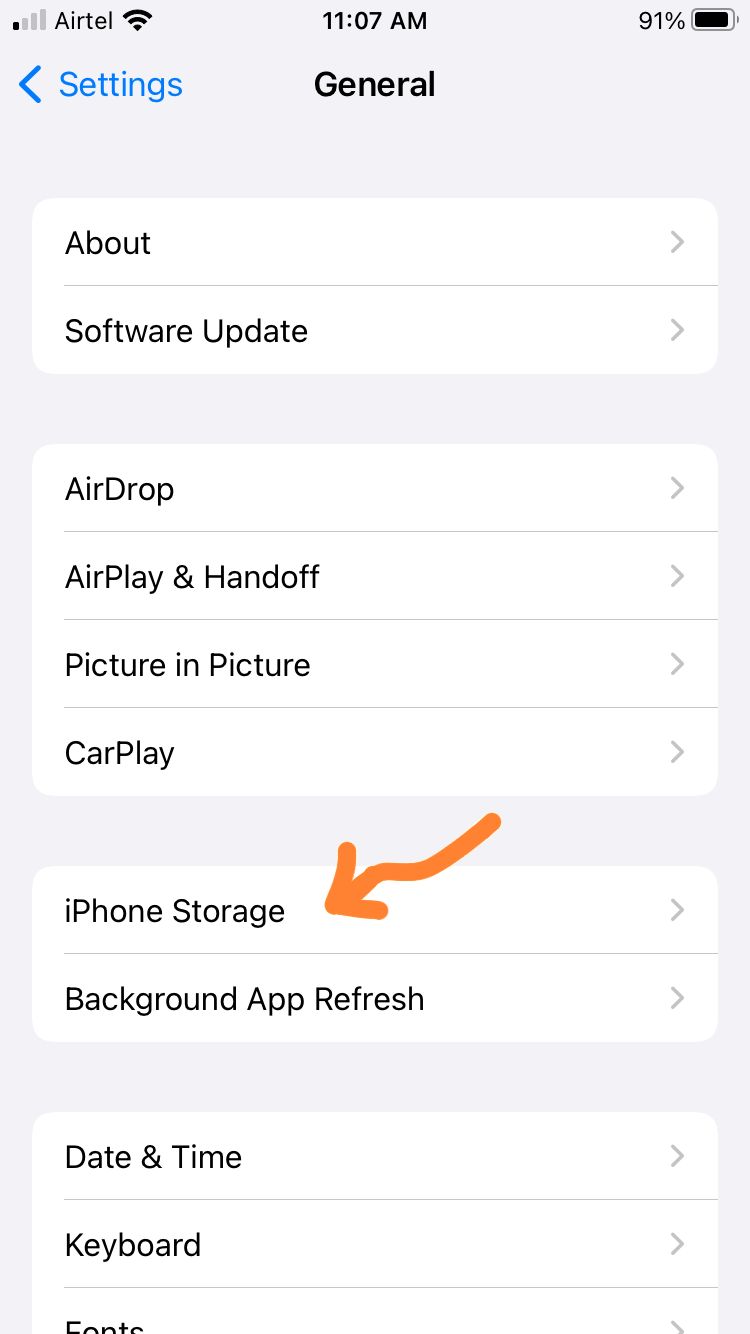
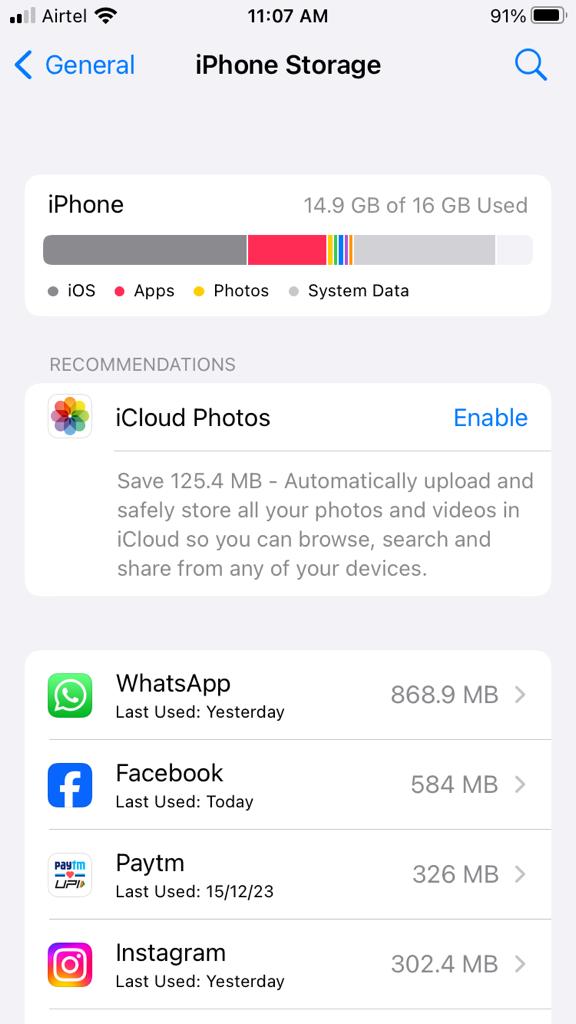
#2 Remove Unnecessary Apps
Find the rarely used apps and uninstall them. This can quickly free up significant space. To delete apps, press and hold an app icon on your home screen until the icons start jiggling, then tap the “X” icon on the app you want to remove.
#3 Clear Safari Cache
As mentioned in a previous response, clearing the Safari cache can reclaim storage. Navigate to “Settings” > “Safari” > “Clear History and Website Data.” Confirm your choice to clear Safari cache.
#4 Delete Old Messages and Attachments
Messages and their attachments, especially photos and videos, can take up considerable space. Clear old chats with large attachments. Go to “Settings” > “Messages” > “Message History” > “Keep Messages” to set a shorter duration for keeping messages.
#5 Manage Photos and Videos
Review and delete photos and videos that are rarely used. Consider using iCloud Photo Library to store your media in the cloud and enable “Optimize iPhone Storage” under “Settings” > “Photos” to keep smaller versions of photos on your device.
#6 Offload Unused Apps
Enable the “Offload Unused Apps” option under “Settings” > “General” > “iPhone Storage.” This automatically removes apps you don’t frequently use but keeps their data. If you later reinstall the app, your data is restored.
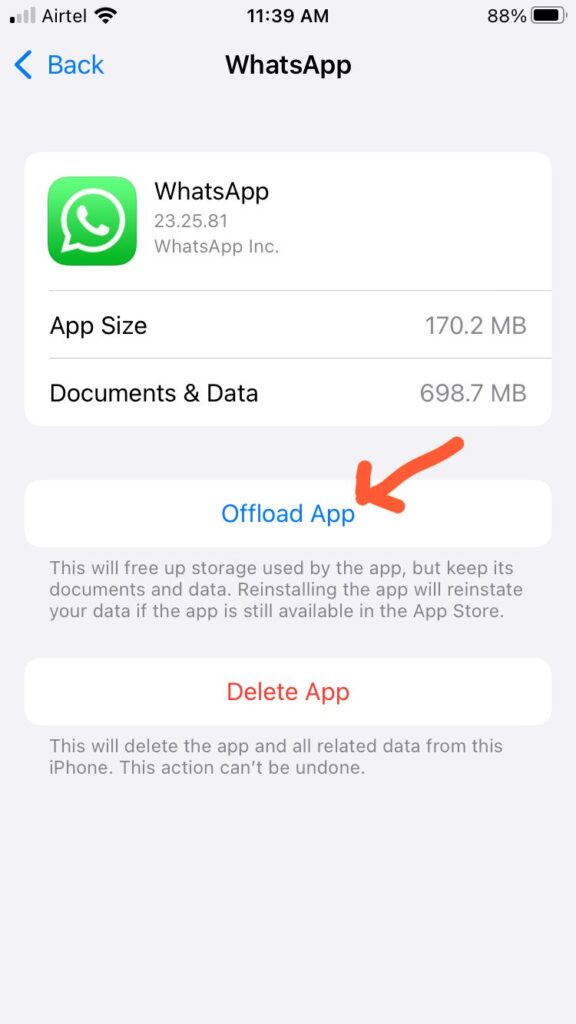
#7 Use iTunes for Updates
If you’re unable to download the update directly on your device due to limited space, you can use iTunes on your computer. Connect your iPhone to your computer, open iTunes, and select your device. Click on “Check for Update” in the device summary screen, and iTunes will download and install the update.
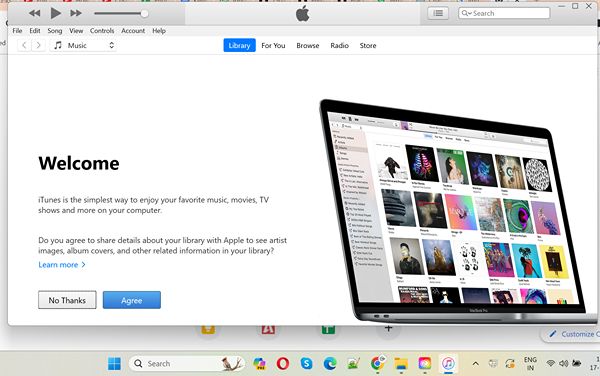
#8 Update Over Wi-Fi
Ensure you are connected to a stable Wi-Fi network when updating your iPhone. Updates can be large, and downloading them over cellular data may not only be slow but could also incur additional charges.
#9 Delete and Reinstall Apps
For apps you want to keep but are currently too large, consider deleting and reinstalling them. This removes unnecessary data associated with the app. Remember, your app data might be lost, so ensure you have backups if needed.
#10 Temporary Removal of Media
Temporarily transfer large videos and music files to your computer or an external storage device. After the update, you can re-sync them back to your iPhone.
#11 Backup and Restore
Perform a complete backup of your iPhone using iCloud or iTunes before attempting an update. After the backup, perform a factory reset on your iPhone, which removes all content and settings. Then, restore your iPhone from the backup, ensuring you have the latest iOS version.
#12 Consider a Storage Upgrade
If your iPhone constantly runs out of storage space, consider upgrading to a device with more storage capacity. This ensures smoother updates and better overall performance.
FAQ’s
How to manage photos using iCloud Library?
Review and delete photos and videos you no longer need. Consider using iCloud Photo Library to store your media in the cloud and enable "Optimize iPhone Storage" under "Settings" > "Photos" to keep smaller versions of photos on your device
Bottom Up
iPhone update with limited space requires a combination of freeing up storage, using external tools like iTunes, and adopting smart storage management practices. By following these steps, you can successfully update your iPhone and continue enjoying the latest features and improvements.

