Is your iPhone troubling you because of low volume? One prefers the iPhone for its well-featured technology; apart from headset hearing, we also cherish the phone speaker experience. Phone speakers promote valuable gaming experience. To enjoy high-quality video without any audio interruption there is a necessity for proper phone speakers without any damage. This blog helps you know about your speaker problem and resolve it.
Why has the volume of iPhone speakers become low?
Firstly, check if the speaker grilles are free from debris or dust as blockages can hinder sound output. Additionally, software issues, such as incorrect settings, a glitch, or a bug, may impact audio performance. Check whether your device is updated.
Hardware problems, such as speaker damage or malfunction, could be a factor. Physical damage, exposure to water, or wear and tear may affect speaker components. Try to restart your iPhone, so this may resolve temporary software issues. If issues persist, consider resetting your device’s settings or seeking professional assistance. In rare cases, a manufacturing defect might be the cause, necessitating a visit to an Apple service center.
How to fix low volume speakers in iPhones?
Whether you are experiencing low volume issues with your iPhone speakers, there are several steps you can take to troubleshoot and potentially fix the problem.
#1 – Check Software Settings:
Ensure that the volume on your iPhone is turned up by using the physical volume buttons or adjusting it in the Control Center.
Go to “Settings” > “Sounds” and check the volume slider. Also, verify that the “Change with Buttons” option is turned on.
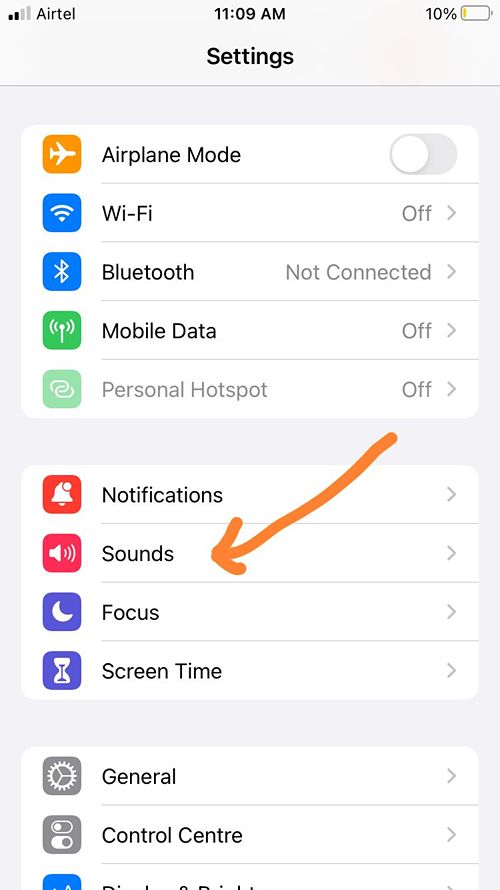
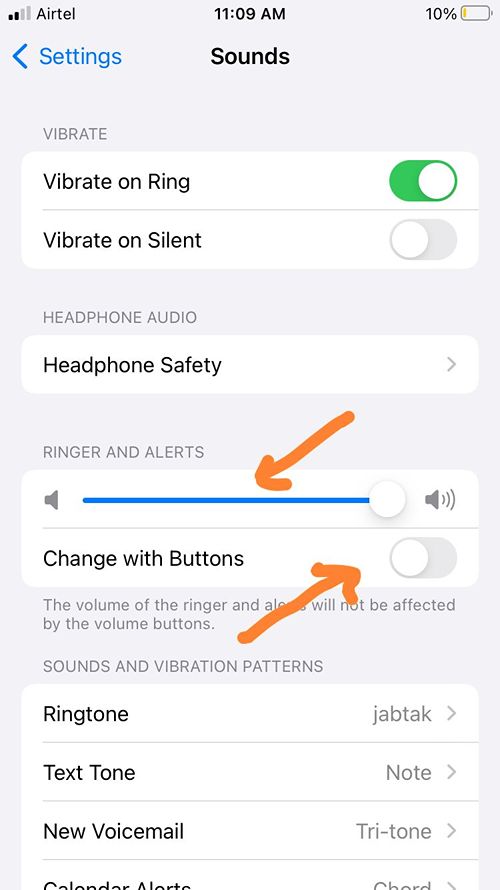
#2 – Restart Your iPhone:
A simple restart can resolve temporary glitches. Switch off your iPhone, wait for some time, and then turn on it.
#3 – Update iOS:
Verify your iPhone is running on the latest iOS version. Software updates often include bug fixes and improvements that can address audio issues.
#4 – Check for Audio Source Issues:
Test the volume with different audio sources, such as music, videos, or phone calls, to determine if the problem is specific to certain apps or functionalities.
#5 – Clean Speaker Grilles:
Dust or debris in the speaker grilles can affect sound quality. Use a small, soft brush or compressed air to gently clean the speaker openings.
#6 – Reset Settings:
Go to “Settings” > “General” > “Reset” > “Reset All Settings.” This won’t delete your data but will reset system settings, potentially fixing any configuration issues.
#7 – Check for Software Restrictions:
Navigate to “Settings” > “Screen Time” > “Content & Privacy Restrictions” and ensure that there are no restrictions affecting audio output.
Inspect for Physical Damage:
Examine the external speaker and grilles for any signs of damage. Physical damage may require professional repair.
#8 – Disable Bluetooth:
If connected to Bluetooth devices, disconnect them to ensure that audio is playing through the iPhone’s speakers.
#9 – DFU Restore (Advanced):
If all else fails, consider a DFU (Device Firmware Update) restore. This is an advanced troubleshooting step and should be done with caution, as it erases all data. Follow Apple’s guidelines for performing a DFU restore.
FAQ’s
Bottom Up:
In conclusion, addressing low iPhone speaker volume involves checking settings, cleaning speaker grilles, updating software, and troubleshooting potential issues. Restarting the device and ensuring there’s no physical damage are crucial steps. If problems persist, consider professional assistance. Regular maintenance and software updates help prevent and resolve such issues for optimal device performance.

