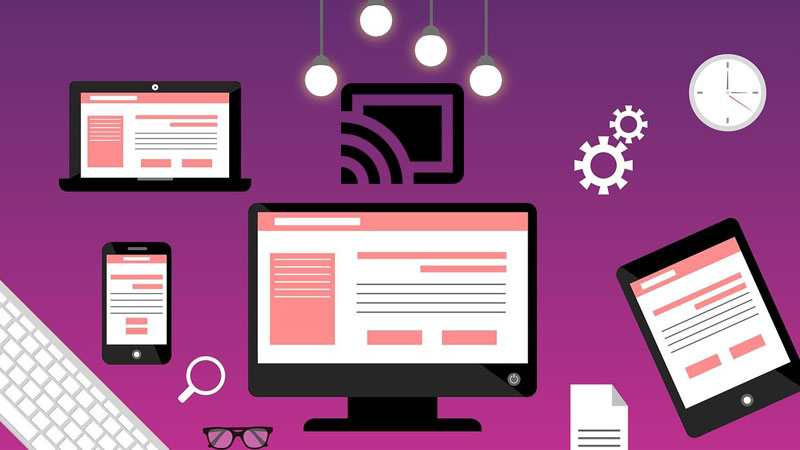As all we know, screen sharing is a kind of Miracast. You can make your official or any other work easily using this Miracast. Let’s dive into this to get more details regarding Miracast.
Miracast is termed a wireless technology that is used to connect screens to our computers wirelessly. Eventually, the wireless display standards are defined as a Wi-Fi alliance, it is a protocol that lets two devices get detected > connect > mirror the screen to each other.
On the other hand, you can also represent this as “HDMI over Wi-Fi”, by replacing the cable from the device to the display. Miracast is a kind of peer-to-peer network for wirelessly sending screencasts developed by Wi-Fi Direct connections similar to Bluetooth. Make your sharing via diverse devices including TV, smartphones, and more with reference to advanced technology.
Alternatively, you can also utilize such technology on devices like laptops, Smart TVs, and mobiles that are proficient in supporting this technology. It is highly essential to get connected to the wireless on your devices to access the screen sharing between them. You can get this technology to countless modern devices globally. On the other hand, it can also support up to resolutions ranging from 1080p (Full HD) and 5.1 surround sound. Hence, the major advantage is that, distinct from other protocols like Apple’s AirPlay or Chromecast’s Google Cast, Miracast is intended to be a cross-platform standard.
How does it work?
If two devices are connected directly, one device should act as a source (the transmitting device), and the other functions to take the display (the device receipt and render the content to the user). Here, using Miracast can watch your content to find a particular source. It works by sending content via Wi-Fi Direct, a revolution planned for direct communication between devices, and achieves conversation at a higher speed when compared to Bluetooth.
Making use of this technology, can permit you to send any data up to 10 times faster than Bluetooth. While using this Miracast on a mobile or PC to send content to a compatible TV, a Wi-Fi network is formed between the two devices. After connecting to the desired network, the data might be sent from one to another directly or wirelessly.
Finally, when you have an association between any two gadgets you may find no delay. To be simple, it’s a screen sharing that is operated by others, in real-time. It lets you send video in Full HD resolution or even lower via the H.264 codec, and 5.1 encompass sound. It furthermore bolsters WPA2-PSK encryption, which suggests whether the information we send from one gadget to the other is perfectly in sync.
Let’s see what makes Miracast better than airplay and Chromecast.
Miracast vs Chromecast
When it comes to a business environment, Miracast can be a better solution due to the fact that it can be easily cast through the Windows screen with Miracast. One major advantage of Miracast over Chromecast is when paired up with Chromecast, through TV (which is plugged in using the dongle) works as a receiver. Lastly, Miracast can even work, if you are not available with an active internet connection.
Miracast vs Airplay
AirPlay performs efficiently, but it consists of a big limitation — it supports only Apple devices. Miracast is leading due to its advantage of being designed to be a cross-platform standard. In contrast to Apple’s AirPlay and Google’s Chromecast protocols – which are built for their individual environment.
Other Devices
When we talk about other devices, it can include Televisions, set-top boxes, notebooks, handsets, and tablets are included in the device types which can be Miracast certified. It is common for Windows and Android devices to act as Miracast certified. Microsoft can include Miracast on devices which are available to connect using Windows 8.1/10. Miracast can be easily configured via Android devices with version 4.2 and later. Finally, the names will be altered from one brand to another.
How to Connect – Check If Your Device is Miracast Supported
Computer
Initially, you have to confirm whether your device has this protocol. Use the given guidelines to get instantly connected using Miracast.
- To begin with, try to cast by pressing the Windows key and P key on your keyboard simultaneously.
- Then, you may have presented options on your right to cast your screen if Miracast is supported.
- Now, look at the options like Check display settings>Start Menu> press Settings
- Tap the System>Display
- When your device is enabled with Miracast, use the Under Multiple displays to pick the option “Connect to a wireless display”.
- Wait until it’s been verified that your computer or laptop is Miracast supported and you can mirror your screen to another device.
- Connect via the action Centre>Connect > receiving device > smartphones
FAQ’s
Is Miracast only Wi-Fi?
When it comes to the Miracast receiver, the Surface Hub or device should be connected to your enterprise network through either Ethernet or a secure Wi-Fi connection (e.g. using either WPA2-PSK or WPA2-Enterprise security).