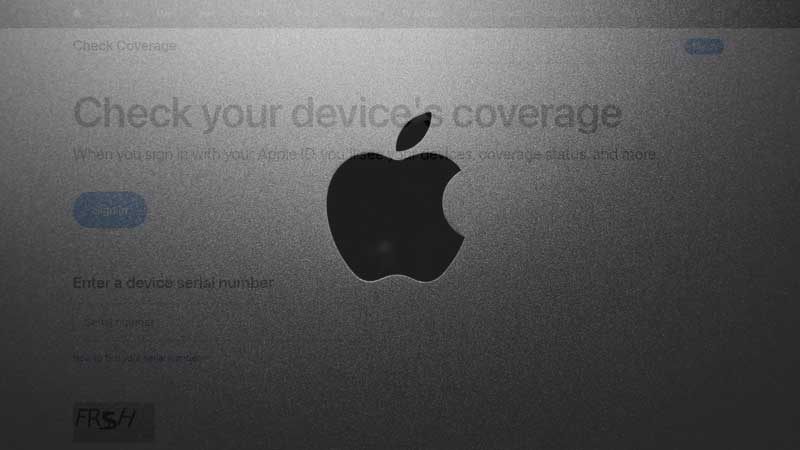Checking Apple warranty online for your iPhone, iPad, or Mac is a straightforward process involving the official Apple website. Apple provides a user-friendly online tool that allows you to check the warranty status of your devices easily. You can check the warranty of your various Apple devices in the following methods:
How to Check iPhone Warranty Online?
- Go to the “Settings” app on your iPhone.
- Scroll down and tap on “General.”
- Tap on “About.”
- Look for the “Serial Number.” Note it down or remember it.
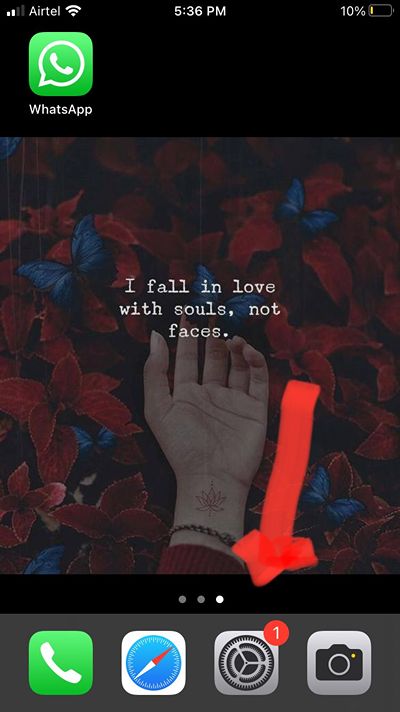
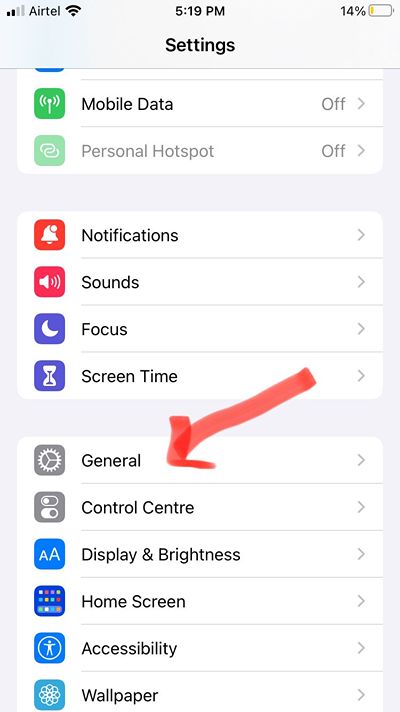
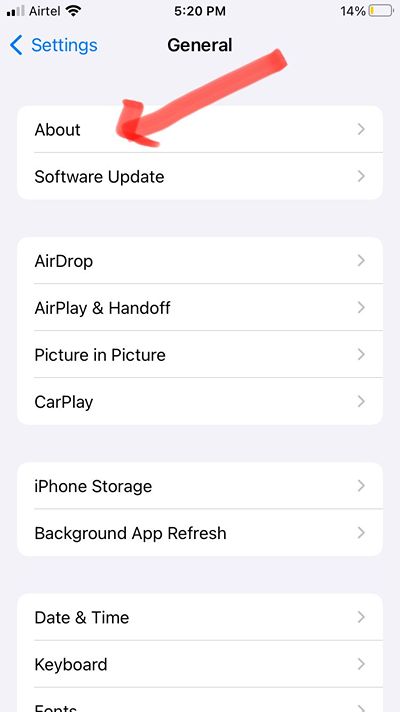
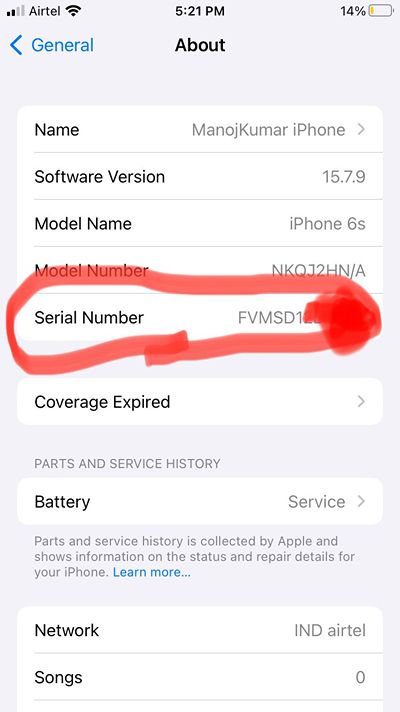
Visit the Apple Warranty Status Page
Open your preferred web browser and go to the official Apple warranty status page.
Enter Serial Number
- On the warranty status page, you’ll find a text box where you can enter your device’s serial number.
- Type in the serial number you obtained from your iPhone.
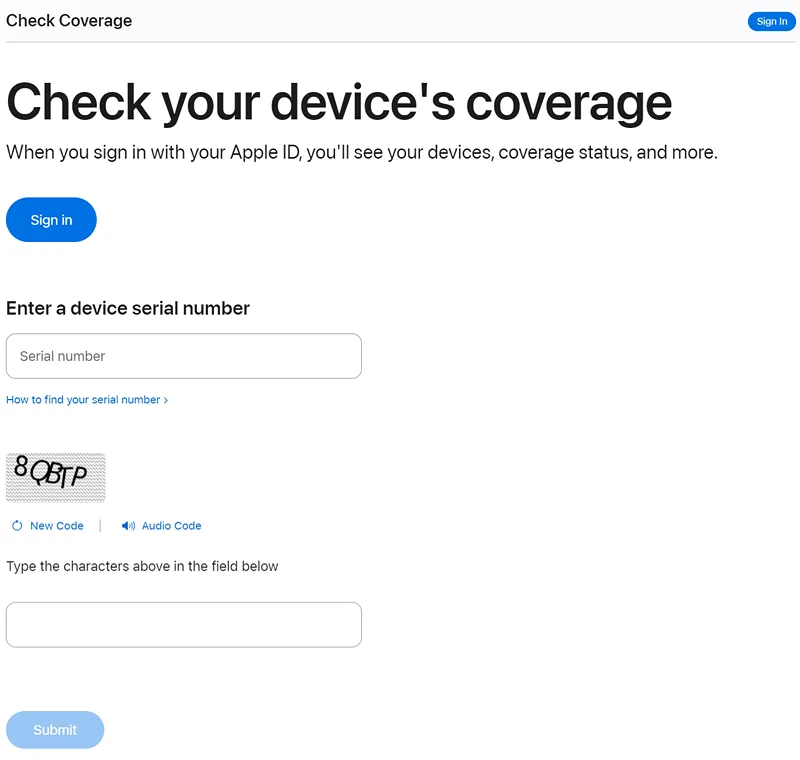
Submit and Review:
- Either click “Continue” or “Check Coverage” to proceed further.
- The website will process the information and provide details about your iPhone’s warranty status and eligibility for support.
- Review the displayed information to ensure accuracy.
How to Check iPad Warranty Online?
Find the serial Number
- To find the serial number follow the same steps mentioned in iPhone.
- In General – ‘About’ you can find the Serial Number.
Visit Apple’s Warranty Status Page
Open your web browser and go to the official Apple warranty status page.
Input Serial Number
Enter the serial number you found on your iPad into the designated text box on the website.
Verify Warranty Information
- Click on “Continue” or the other related button to proceed.
- Examine the displayed information to confirm your iPad’s warranty status and support eligibility.
How to Check Mac Warranty Online?
Retrieve Your Mac’s Serial Number
- Choose the Apple logo in the top-left corner of the screen.
- Choose “About This Mac” from the dropdown menu.
- In the “About This Mac” window, click on “System Report.”
- Under the “Hardware” section, find and note the “Serial Number.”
Go to Apple’s Warranty Status Page
Open your web browser and navigate to the official Apple warranty status page.
Enter the Serial Number
Input the serial number obtained from your Mac into the provided field.
Submit and Check Warranty Status
- Click on “Continue” or the equivalent button to initiate the check.
- Review the displayed details to confirm your Mac’s warranty coverage and support status.
Mac services by Apple
Whether through remote support or in-person service, Apple is committed to ensuring your Mac operates at its best, providing a seamless experience for your computing needs.
Getting service for your Mac involves a few steps to ensure a smooth and efficient resolution to any issues you may be experiencing.
Check Warranty Status
Begin by checking the warranty status of your Mac. Visit Apple’s official warranty status page and enter your Mac’s serial number. This will help you determine if your Mac is still under warranty or covered by AppleCare.
Contact Apple Support
If your Mac is under warranty, reach out to Apple Support. You can do this through the Apple Support website or by calling Apple’s support hotline. Explain the issues you’re facing, and Apple’s support team will guide you through troubleshooting steps or recommend further service options.
Troubleshooting and Remote Support
Apple Support may assist you with remote troubleshooting to address software-related issues. They can guide you through steps to diagnose and potentially resolve the problem without the need for in-person service.
Schedule an Appointment
If your Mac requires in-person service, schedule an appointment at an Apple Authorized Service Provider or an Apple Store. Use the Apple Support website to find the nearest service location and choose a convenient time for your appointment.
Prepare for Service
Before bringing your Mac in for service, backup your important data. If your Mac is covered by AppleCare+, be aware of any applicable service fees. This ensures a smooth process and protects your data during the service.
Visit Authorized Service Provider or Apple Store
Arrive at the scheduled appointment time and bring your Mac along with any necessary accessories. The Apple technician will assess the issue, discuss potential solutions with you, and proceed with necessary repairs or replacements.
Visit Authorized Service Provider or Apple Store
Arrive at the scheduled appointment time and bring your Mac along with any necessary accessories. The Apple technician will assess the issue, discuss potential solutions with you, and proceed with necessary repairs or replacements.
Post-Service Support
After service, test your Mac to ensure the issues have been resolved. If you encounter any further problems or have questions, don’t hesitate to reach out to Apple Support for additional assistance.
Tips for Online Warranty checking
During the furious process of your online Warranty checking you may get a few interruptions or errors. These steps to avoid such things and for smooth processing.
Serial Number Accuracy
Ensure you accurately locate and enter the correct serial number. Mistaken entries may lead to inaccurate information.
Browser Compatibility
Use a compatible web browser to access the Apple warranty status page. Popular choices include Google Chrome, Safari, Firefox, or Microsoft Edge.
Internet Connection
Ensure a stable internet connection to prevent disruptions during the warranty check process.
Apple ID for Additional Services
Keep in mind that while warranty information is publicly accessible, some Apple services may require you to sign in with your Apple ID for personalized support.
FAQ’s
Bottom Up
Regularly checking your warranty status is essential for staying informed about available support options and ensuring your devices are covered for any potential service needs. This proactive approach allows you to address any issues promptly and take advantage of the support services offered by Apple. By following these detailed steps for iPhone, iPad, and Mac, you can easily check your device’s warranty status using Apple’s official website.